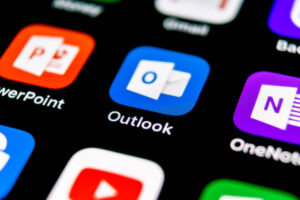In recent years, the concept of dark mode has gained immense popularity in the world of digital interfaces. Its sleek, visually pleasing aesthetic and potential benefits for reducing eye strain have made it a sought-after feature in various applications, including email clients. Microsoft Outlook, one of the most widely used email platforms, has embraced this trend by offering a dark mode option.
In this article, we will guide you through the steps to change your Outlook view to dark mode, helping you customize your email experience and potentially enhancing your productivity.
Why Choose Dark Mode in Outlook?
Before we dive into the how-to, let’s briefly explore why you might consider switching to dark mode in Outlook:
- Reduced Eye Strain: Dark mode employs a dark color palette, reducing the amount of bright light emitted from your screen. This can be gentler on your eyes, particularly in low-light environments, potentially reducing eye strain and fatigue.
- Enhanced Focus: Some users find that dark mode minimizes distractions, allowing them to concentrate better on their email content. The contrast between text and background can make emails and notifications stand out more.
- Battery Savings (for Mobile Devices): If you frequently use Outlook on a mobile device, dark mode can help conserve battery life, especially if your device features an OLED or AMOLED display. Dark pixels require less power than bright ones.
- Personal Preference: Ultimately, dark mode is a matter of personal preference. Some users simply find it more visually appealing and easier on the eyes.
Now, let’s explore how to enable dark mode in Outlook:
Enabling Dark Mode in Outlook on Desktop (Windows and Mac)
- Windows:
- Launch Outlook.
- Click on “File” in the top left corner.
- Select “Options.”
- In the Outlook Options window, go to the “General” tab.
- Under the “Personalize your copy of Microsoft Office” section, find the dropdown menu labeled “Office Theme.”
- Choose “Dark Gray” from the options.
- Click “OK.”
2. Mac:
- Launch Outlook.
- Click on “Outlook” in the top left corner.
- Select “Preferences.”
- In the Outlook Preferences window, go to the “General” category.
- Find the dropdown menu labeled “Office Theme.”
- Choose “Dark Gray” from the options.
- Close the Preferences window.
Enabling Dark Mode in Outlook on Mobile Devices (iOS and Android)
1. iOS (iPhone and iPad):
- Open the “Settings” app on your iOS device.
- Scroll down and tap on “Display & Brightness.”
- In the Appearance section, select “Dark.”
2. Android:
- Open the Outlook app.
- Tap the three horizontal lines (menu icon) in the top left corner to open the sidebar.
- Scroll down and tap “Settings.”
- Under the General section, select “Theme.”
- Choose “Dark” from the options.
Additional Tips and Considerations:
- Scheduled Dark Mode (iOS): If you’re using Outlook on an iOS device, you can schedule dark mode to activate automatically at specific times. This is particularly useful if you want a dark mode during the evening and a light mode during the day.
- Customizing Dark Mode (Outlook Desktop): While the default dark mode in Outlook Desktop is “Dark Gray,” you can further customize it by choosing “Black” or even “White” if you prefer a lighter dark mode.
- Accessibility: Dark mode can be beneficial for individuals with certain visual impairments. It’s worth considering if you or someone you communicate with may benefit from this feature.
In conclusion, enabling dark mode in Outlook can be a simple yet impactful way to customize your email experience. Whether you’re seeking reduced eye strain during late-night email sessions or just prefer the aesthetics of dark mode, these steps will help you unlock the dark side of Outlook. Enjoy the sleek and visually pleasing interface as you navigate your emails with enhanced comfort and style.